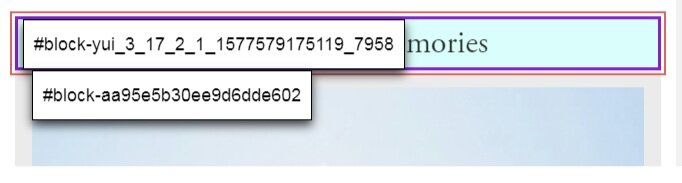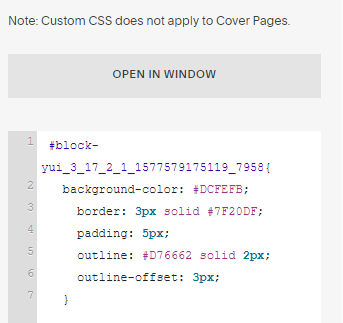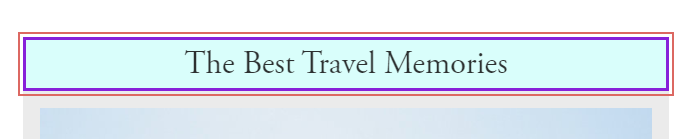On my previous blogs, I wrote about the Block Identifier.
Today, I am going to write about how to customize a particular block on your Squarespace website. For this example, I am going to add a double border and also change the background of that particular block.
First, you need to identify the block you want to customize, using the Block Identifier. You can see an example on the following picture:
Then, you need to add the following code to your Css box:
#block-yui_3_17_2_1_1577579175119_7958 {background-color: #DCFEFB; border: 3px solid #7F20DF; padding: 5px; outline: #D76662 solid 2px; outline-offset: 3px; }
I decided to create a double border and also change the color of both of them. As I said before, The Dynamic Drive website is my best option to find a color.
You can also customize the thickness of the border. I prefered them to not be that thick so I kept my numbers from 2 to 5. The code will look like this:
Your final result will look like this:
I hope this helps you to get the best of your block identifier as well as your website.