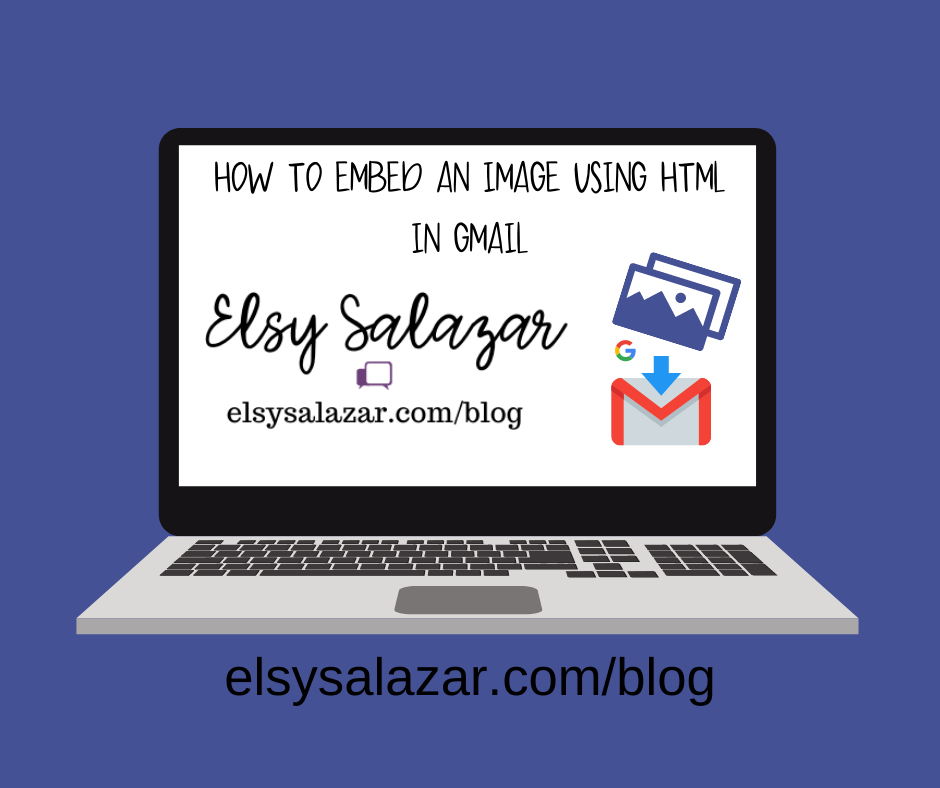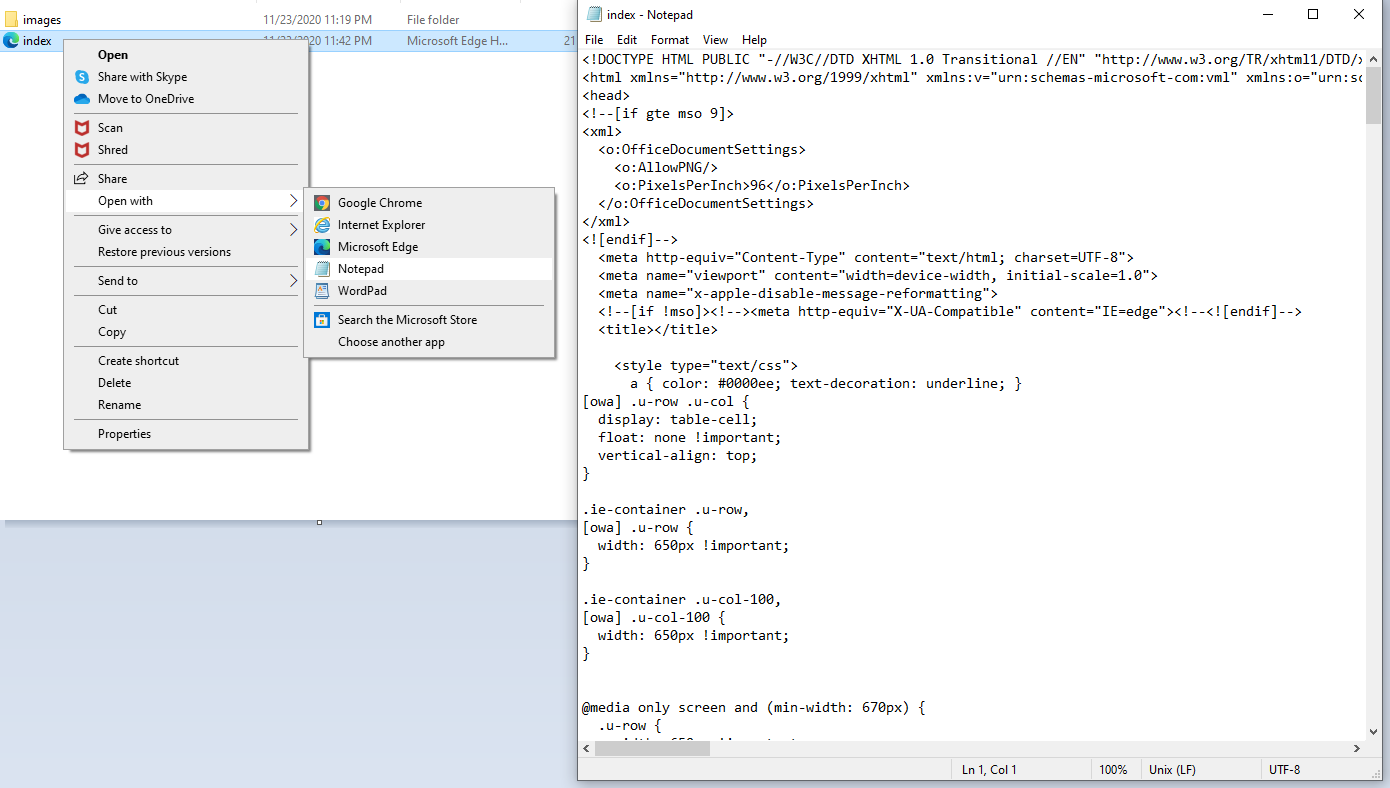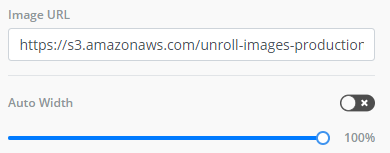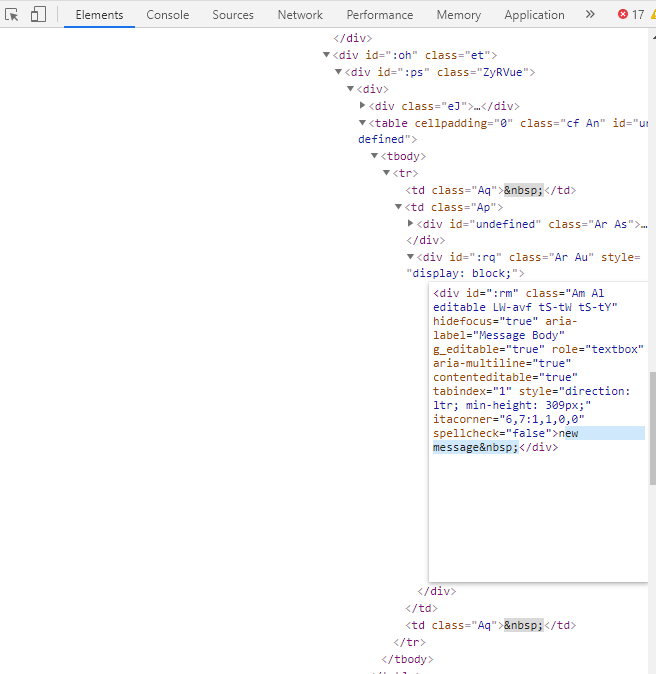Have you found yourself setting your perfect email campaign for your business and ending up not being able to see the images you want to show on there?
Well, you are not the first one in this situation. Today, I am going to present some steps that will help you to display the best of your images in html emails.
First, you find the html template you want to use. If you want to have an easy template, there are multiple options out there. Unlayer, for example is a good option with a wide selection.
Once you export your document, you will open it using Notepad
Then, you will find the image you want to replace and add the URL that was generated.
The URL will be added between the bold part indicated next:
<img src= " link here" alt="img" />
Once you have your template ready, you go to your gmail and prepare your new message.
Highlight the beginning, right click and choose inspect.
Edit the HTML and copy the selected form on the highligted option.
The HTML document will be ready after that.